 The Linux terminal is dreaded by new users and adored by geeks like us. Though, these days, the command line is used more by advanced users rather than new ones, knowing a few commands here and there helps every user. Despite the immense power it wields, the terminal is still this bland, boring place for many. Also, there are many advanced users who know a plethora of interesting commands but they don’t really pay attention to the look and feel of the application they’re using. So, if you’re one of those users who want to make the most out of their Linux terminal, here are some tips and tricks to enhance the experience of using it.
The Linux terminal is dreaded by new users and adored by geeks like us. Though, these days, the command line is used more by advanced users rather than new ones, knowing a few commands here and there helps every user. Despite the immense power it wields, the terminal is still this bland, boring place for many. Also, there are many advanced users who know a plethora of interesting commands but they don’t really pay attention to the look and feel of the application they’re using. So, if you’re one of those users who want to make the most out of their Linux terminal, here are some tips and tricks to enhance the experience of using it.Note that this tutorial applies only to GNOME-based terminal and not any other Linux terminal emulators.
Learn Keyboard Shortcuts
If you’re busy coding all night then switching tabs and closing them must be something you should be really good at. So, here are some basic keyboard shortcuts you can learn to help you use the application better:
Shift + Ctrl + T → Open New Tab
Shift + Ctrl + W → Close Tab
Shift + Ctrl + N → New Window
Ctrl + Pg Up/ Pg Down → Cycle between tabs
Shift + Ctrl + V → Paste from clipboard
Profiles
Profiles let you use GNOME terminal with different settings every time. So, you can have one profile with a particular set of configuration (even root for that matter) and another that you can use on a daily basis. To get started, open the GNOME Terminal (Ctrl + Alt + T in Ubuntu). Then, go to the menubar and click on File -> New Profile.
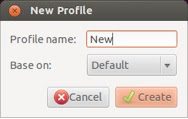
Now, a small window will pop up asking you for the profile name. Choose the name you like and click on Create. Next, a new window will pop up asking you to select various options. Here you can choose the font size, cursor shape, terminal bell, colors, background, and compatibility. This makes it easier for you to have two or more different coding environments. For example, if you wanted to code at night, you could create a profile with a dark background. What’s more, you can even give your terminal a Matrix-like effect.
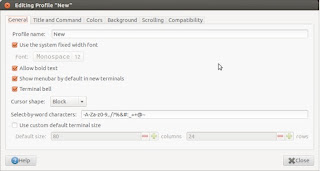
Learn to use tabs more effectively
If you want to make your terminal usage even more efficient, it’s about time you spend more attention to tabs. You can update your computer in one tab while compiling your favorite application in another. Simply use the aforementioned keyboard shortcuts to cycle between tabs.
Use Full Screen Mode
If you’re a coder lacking a bit of focus, then the full screen mode of GNOME terminal works wonders. Simply press F11 and voila, you’re free from all petty distractions that lurk around on your desktop.
Use Search
If you’re compiling a huge program or just troubleshooting stuff, sifting through the whole code is a bit difficult at times. To find a particular word you’re looking for, simply use the search functionality in the application. Press Ctrl + Shift + F and search for the term you want.
Written by: Abhishek, a regular TechSource contributor and a long-time FOSS advocate.

"Shift + Ctrl + V → Paste from clipboard"
ReplyDeleteAwesome!