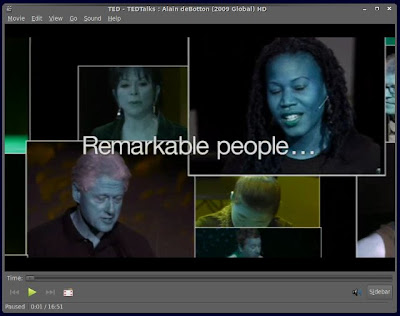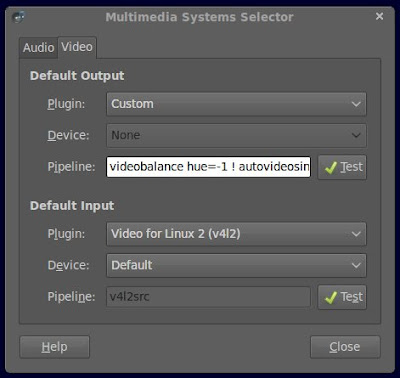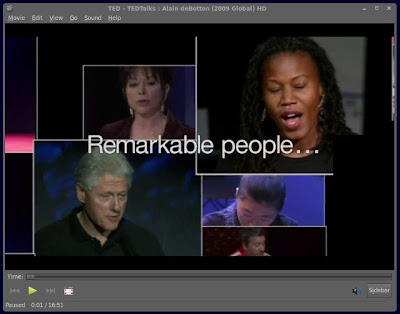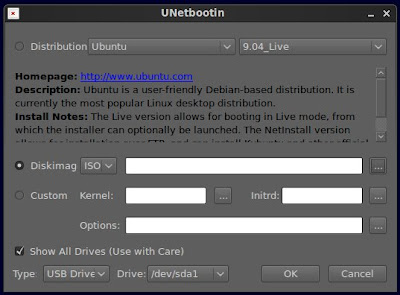in
software
 50. IRIX: Hidden Recipes in Release Notes: Open a shell and type “relnotes dmedia_eoe 29.” You’ll recieve recipes for Kung Pao chicken and tiramisu.
50. IRIX: Hidden Recipes in Release Notes: Open a shell and type “relnotes dmedia_eoe 29.” You’ll recieve recipes for Kung Pao chicken and tiramisu.
49. Flash (Macromedia version): Flash MX Pro 2004: Go to Help > About Flash Professional. Click the small “™” near the number 2004 and the About screen will offer six different games.
48. iPod: Breakout Game: Select About from the main menu, then hold the center button for a couple of seconds. A miniature Breakout game, created by the founders of Apple Inc. when they worked for Atari, appears on the screen.
47. Debian GNU/Linux: Got Apt-Get?: Log in to a shell as root, type "apt-get moo" and press Enter. An ASCII-based drawing of a cow saying, "Have you mooed today?" will appear. If you type "apt-get," a help file with the various switches appears. At the very end, it says, "This APT has Super Cow Powers".
46. Red Alert: Cryptic Messages Hidden by Psx Manual Designers: Open up the case, extract the manual and look at the dot-dash code at the bottom of most of the pages. This is Morse code, which may have to do with the alternate game play based around the ants missions in some versions.
45. Sim City 4: Tax Twenty Trick: A little dirty government work will help you out in this egg. Load any incorporated city with a reasonable population, raise all the taxes to 20, and leave them at that for a game year or two. Then, drop all taxes to zero. As a result, your city should thrive for a while.
44. BeOS: Change Your Windows Decor: Hold Ctrl+Alt+Shift and clic the Be button on the desk bar. A previously hidden menu item called Window Décor will appear, giving you options for changing the look of windows.
43. Skype: A Few Hidden Emoticons in Skype: Enter a chat session and type words like “drunk” and “ninja” with the brackets to view amusing emoticons.
42. Image Ready 7.0: Ducks: Click Help > About. You should see a picture of a globe in water. Hold down the Ctrl key, and the mouse cursor will turn into a stamp tool-icon. While still holding Ctrl, click somewhere on the image of the globe and a small yellow duck will appear. Do this 10 times and hold down Ctrl+Alt to bring up a miniscope to shoot the ducks.
41. SMS (Microsoft version): Picture of All Team Members: Run “admin console” (MMC) with the “/SMS:EE=238” switch, then right-click the root node and click Credits. Pictures of all team members and their names will appear.
40. Pokémon Emerald Version: Pokémon Cloning Glitch: Go talk to the LINK MULTI BATTLE ROOM lady and select two Pokémon. The woman will now say "Before entering BATTLE ROOM, your progress must be saved. Is that OK?". Say yes. Now you will notice a small time gap. Your Pokémon has been cloned successfully!
39. Kyte Aura: Frappilino!: Go to the desktop and click the Kyte menu button. Continue to Computing Properties > Help > Credit and watch until Lead Designer: Frappilino07 pops up. Click that name, and you’ll see a 3D- rendered spinning cup with the words, "It’s a Frappilino NOT a Frappacino" inscribed on it.
38. Guitar Hero 3: Judy Nails — Judy Is a Punk: Judy Nails is a character in this game. Her attire shows that she’s a punk, but did you know that This is a reference to the popular song by The Ramones called "Judy Is a Punk"?
37. Prince of Persia: Fun Stuff for Prince of Persia: If you type "prince megahit" at the start of the game, you can change features like filtering out nonanimated objects and increasing or decreasing your time.
36. Windows CE: The Perfect Hand in Solitaire: Press Ctrl+Shift, then tap Dea” at the top of the software keyboard. You'll get a perfect solitaire hand.
35. ICQ: ICQ Devils: Click the Main button and select Preferences and Security. Go to Status Mode, hit the Tab key and put the mouse cursor in the middle of the empty space. Press Ctrl+Shift while clicking the left and right mouse buttons together, hitting the left button first. You should see the ICQ Devils, the creators of the ICQ products.
34. Winamp: Spinning Fish: Bring up the Preferences box and go to Plug-ins > Input. Click the Nullsoft Vorbis Decoder, then click About. Click the fish to make it spin.
33. HP 100LX: Hidden Limerick: Turn Palmtop off and press and hold the key. Turn it back on and release the key. Scroll down to Display and press 14 times to see a limerick.
32. uTorrent: Tetris in uTorrent: Select About in the Help menu and press "T" on the keyboard.
31. 3D Pinball for Windows: Control the Pinball with Your Mouse: When game starts, type in "hidden test" without the quotes. Letters show various things: “H” shows the high-score table, with an entry of 1 billion for you to put your name next to; “M” shows the amount of system memory; ”R” increases your rank in the game; and “Y” shows the game frame rate in the title. You can also click and drag the ball around, and if you manage to keep the ball in the hyperspace bonus, you can score major points.
30. Palm OS: Easter Egg and Taxi: Go to General > Preferences and draw a small circle, counterclockwise, on the screen right above the calculator silk-screen button.
29. Spybot "Search and Destroy": Click the little icon that appears in every window you open by selecting an option on the left-hand panel. You will get access to a game where you have to fill in as may squares as possible.
28. Tomb Raider: Hidden Sound Bites: Use a PlayStation CD player to access songs from the game. Go to tracks 99 through 130, and there will be some seriously silly sound bytes from the game’s creators.
27. Cool Edit Pro: Game in Cool Edit Pro 2.1: Go to Help, then click About CoolEdit Pro. Click over the two silver balls to have some fun.
26. SureDocs: Aladillo: Go to Help > About and press Ctrl+Shift. Double-click the wordl "mode" in "a la mode" under the word “SureDocs” to crack this egg.
25. Doom 3: Hunter Magazines: Every so often during Doom 3, you will see magazines. On some of these magazines is a picture of a character from Quake III Arena.
24. The Sims 2: "Boolprop, the Ultimate Cheat": Type Ctrl+Shift+C, then type "boolProp testingCheatsEnabled true" in the box that comes up and you’ll be able to do lots of interesting things.
23. Ducks: Hidden Photo: Type "ASKYAFFLE" on the main menu to turn on the level-skip key. In level 29, blow up the underside of the overhanging earth on the right of the level. Walk the green ducky under to the right, and he should go through a door that was previously hidden in the earth, revealing a quote and a photo of some people from the credits.
22. KPT Vector Effects Plug-in: KPT Arachnoid: Draw a shape and choose KPT Vector effects/3D Transform from the Filters menu. Once the menu opens, hold down Ctrl+Option+Command, then click the blue-and-red logo in the upper-left corner of the interface to play Arachnoid-style game.
21. AutoCAD: AutoCAD 2005 Development Team: In AutoCAD 2005, open the Layer Properties Manager dialog box. Hold down Shift+Ctrl and select the Invert Filter button to see the egg.
20. GameCube: Different Jingle: Plug in four controllers, hold down all four “Z” buttons and turn on the GameCube. A different jingle will play when the logo appears.
19. Grand Theft Auto: San Andreas: Trash Maps: Travel to Angel Pine in the Badlands to crack open this egg. Across the street from the Clucken Bell stands three trash cans, two of which have their lids off. Knock either one of those two cans over and peek inside with a weapon that zooms, like a sniper rifle. Several maps of Vice City will appear before your eyes.
18. Super DX Ball Deluxe: Super DX Ball Egg: Double-click the ball rolling around at the start of the game, and you will unlock the classic DX Ball boards. Then, go to Power-Ups and search where it says Mega Mall. Double- click the image, and you will unlock the Mega Ball Boards.
17. Fatal Frame 3: The Tormented "Flowers for Algernon" Reference: When the dream starts during the first night playing as Miku, the Tattoo Priestess appears behind you and says: "I don't want to see, anymore." This is a reference to a poem from the book, "Flowers for Algernon," which is about a mentally challenged janitor who volunteers to take part in an experimental intelligence-enhancing treatment.
16. Frontlines: Fuel of War: Tanks: In the level where you first get to drive the tanks, you hear a marine yell, "We can pick up chicks in it." In "Red Vss Blue," a machinima based on Halo, Tucker comments about picking up chicks in a tank.
15. Mozilla: When "about:mozilla" (minus the quotes) is typed into the location bar, various versions of these browsers display a cryptic message in white text on a maroon background in the browser window.
14. Mechwarrior 2: Enzo: Choose Trails of Grievance in the opening screen and go to the Star Formation Edit screen. Change your name to Enzo, then go back and choose the "mech" that you want to use. In addition to the normal choices, you will also be able to use the Elemental, Tarantula and BattleMaster.
13. Quake 4: In the first mission, the first rooms you enter show a human launch pod that looks like the one in the beginning of Quake 2.
12. Atari Portfolio OS: Creators Names and Credits: Open the text editor, then open the Help area using the F2 button. Open the help file for the keyboard, then press ALT+[. You’ll see a few names and credits for the system.
11. Max Payne 2: "Late Goodbye" References: Here the song "Late Goodbye" in Part 1, Chapter 4. Track down Ed the janitor for a certain pass code, and hang around to hear him sing along to the music in his headphones. In Part 1, Chapter 7, you come across bands of killers masquerading as cleaners in the high-rise apartment building. In the fourth apartment you enter, descend the stairs to the first level. As you descend the stairs, one of the cleaners starts to bang away on the piano to the song. In the same part of the game at Mona's Place in the Fun House, she is in the shower singing "Late Goodbye.”
10. Halo 3: Da Vinci Structure: You’ll find this egg on the Covenant level. Float to the ledge near the invisible barrier, then walk up it. Jump off the edge of the cliff, and the sky will turn orange. You will then be at the part where you have to fight the two scarabs, except that there won’t be any. You should be just outside of the map. Continue on until a mysterious structure appears. Look at the back of it, and you’lI see that it’s covered in blue letters on a grid-like, multicolored background.
9. GNOME: Wanda a Fish: Go to the Run dialog in Gnome and type "free the fish.” Click the Run button and a fish called Wanda should pop up and wander around the desktop.
8. Mac OS X: The Lord of the Rings: In the Applications folder, open the Utilities folder. Open the terminal and paste type “grep LOTR /usr/share/calendar/calendar.history” to enjoy some laughs with The Lord of the Rings.
7. Microsoft Paint: Hidden Drawing Tool Options: Use the Ctrl key to stamp, scuff and use brush pressure, as well as to draw straight or diagonal lines with the pencil.
6. Bloodshed Dev-C++: Fish: Click About Dev-C++ in the Help menu, then click and drag the Really Flash Dev-C++ logo onto the authors button. A fish should appear, and if you click it, it will change direction.
5. Photoshop CS2: Merlin Li: Hold down both the Alt key and the left mouse button, then move your mouse over Palate Options in the Layers window. Let go of the mouse, and Merlin appears.
4. Halo 2: Bloody Dog Head: To find this egg, go to the multiplayer map Zanzibar. Go to the beach and look at the signs on the edge of the water, which should say "No Swimming." Then, turn off your Xbox, take out Halo 2 and change your clock where everything is 7. Restart the game and go to Zanzibar. Look at the "No Swimming" sign, and there will be a missing picture with a bloody dog's head on it. It says "Are you finding Ling Ling's head?"
3. NEXTSTEP: Jack-in-the-Box: Run Configure, call up the Info panel, and hit Command and Alt+click on the application icon to get your yolk.
2. Commodore PET: Microsoft Joke: In PET Microsoft Basic, type the command “WAIT 6502.” The screen will fill with the text "MICROSOFT."
1. Linux: Printer on Fire!: Print from the network and force a printer jam. Issue a print command and watch the output of the console read, “lp0 printer on fire!”
Do you have other software Easter eggs to share? Please do so via comment.
Keep Reading
Top 50 Software Easter Eggs of All Time
A few days from now, it will be Easter Sunday. So after showing you some cool OpenOffice.org Easter eggs, I've decided to go all out by sharing with you some of the most popular software Easter eggs ever. Take note that some of the virtual Easter eggs listed here don't exist anymore on newer versions of the software. However, it would still be interesting to know that they were once hidden inside our favorite programs particularly desktop applications and video games.
Without any more delay, here are the top 50 software Easter eggs of all time:
 50. IRIX: Hidden Recipes in Release Notes: Open a shell and type “relnotes dmedia_eoe 29.” You’ll recieve recipes for Kung Pao chicken and tiramisu.
50. IRIX: Hidden Recipes in Release Notes: Open a shell and type “relnotes dmedia_eoe 29.” You’ll recieve recipes for Kung Pao chicken and tiramisu.49. Flash (Macromedia version): Flash MX Pro 2004: Go to Help > About Flash Professional. Click the small “™” near the number 2004 and the About screen will offer six different games.
48. iPod: Breakout Game: Select About from the main menu, then hold the center button for a couple of seconds. A miniature Breakout game, created by the founders of Apple Inc. when they worked for Atari, appears on the screen.
47. Debian GNU/Linux: Got Apt-Get?: Log in to a shell as root, type "apt-get moo" and press Enter. An ASCII-based drawing of a cow saying, "Have you mooed today?" will appear. If you type "apt-get," a help file with the various switches appears. At the very end, it says, "This APT has Super Cow Powers".
46. Red Alert: Cryptic Messages Hidden by Psx Manual Designers: Open up the case, extract the manual and look at the dot-dash code at the bottom of most of the pages. This is Morse code, which may have to do with the alternate game play based around the ants missions in some versions.
45. Sim City 4: Tax Twenty Trick: A little dirty government work will help you out in this egg. Load any incorporated city with a reasonable population, raise all the taxes to 20, and leave them at that for a game year or two. Then, drop all taxes to zero. As a result, your city should thrive for a while.
44. BeOS: Change Your Windows Decor: Hold Ctrl+Alt+Shift and clic the Be button on the desk bar. A previously hidden menu item called Window Décor will appear, giving you options for changing the look of windows.
43. Skype: A Few Hidden Emoticons in Skype: Enter a chat session and type words like “drunk” and “ninja” with the brackets to view amusing emoticons.
42. Image Ready 7.0: Ducks: Click Help > About. You should see a picture of a globe in water. Hold down the Ctrl key, and the mouse cursor will turn into a stamp tool-icon. While still holding Ctrl, click somewhere on the image of the globe and a small yellow duck will appear. Do this 10 times and hold down Ctrl+Alt to bring up a miniscope to shoot the ducks.
41. SMS (Microsoft version): Picture of All Team Members: Run “admin console” (MMC) with the “/SMS:EE=238” switch, then right-click the root node and click Credits. Pictures of all team members and their names will appear.
40. Pokémon Emerald Version: Pokémon Cloning Glitch: Go talk to the LINK MULTI BATTLE ROOM lady and select two Pokémon. The woman will now say "Before entering BATTLE ROOM, your progress must be saved. Is that OK?". Say yes. Now you will notice a small time gap. Your Pokémon has been cloned successfully!
39. Kyte Aura: Frappilino!: Go to the desktop and click the Kyte menu button. Continue to Computing Properties > Help > Credit and watch until Lead Designer: Frappilino07 pops up. Click that name, and you’ll see a 3D- rendered spinning cup with the words, "It’s a Frappilino NOT a Frappacino" inscribed on it.
38. Guitar Hero 3: Judy Nails — Judy Is a Punk: Judy Nails is a character in this game. Her attire shows that she’s a punk, but did you know that This is a reference to the popular song by The Ramones called "Judy Is a Punk"?
37. Prince of Persia: Fun Stuff for Prince of Persia: If you type "prince megahit" at the start of the game, you can change features like filtering out nonanimated objects and increasing or decreasing your time.
36. Windows CE: The Perfect Hand in Solitaire: Press Ctrl+Shift, then tap Dea” at the top of the software keyboard. You'll get a perfect solitaire hand.
35. ICQ: ICQ Devils: Click the Main button and select Preferences and Security. Go to Status Mode, hit the Tab key and put the mouse cursor in the middle of the empty space. Press Ctrl+Shift while clicking the left and right mouse buttons together, hitting the left button first. You should see the ICQ Devils, the creators of the ICQ products.
34. Winamp: Spinning Fish: Bring up the Preferences box and go to Plug-ins > Input. Click the Nullsoft Vorbis Decoder, then click About. Click the fish to make it spin.
33. HP 100LX: Hidden Limerick: Turn Palmtop off and press and hold the key. Turn it back on and release the key. Scroll down to Display and press 14 times to see a limerick.
32. uTorrent: Tetris in uTorrent: Select About in the Help menu and press "T" on the keyboard.
31. 3D Pinball for Windows: Control the Pinball with Your Mouse: When game starts, type in "hidden test" without the quotes. Letters show various things: “H” shows the high-score table, with an entry of 1 billion for you to put your name next to; “M” shows the amount of system memory; ”R” increases your rank in the game; and “Y” shows the game frame rate in the title. You can also click and drag the ball around, and if you manage to keep the ball in the hyperspace bonus, you can score major points.
30. Palm OS: Easter Egg and Taxi: Go to General > Preferences and draw a small circle, counterclockwise, on the screen right above the calculator silk-screen button.
29. Spybot "Search and Destroy": Click the little icon that appears in every window you open by selecting an option on the left-hand panel. You will get access to a game where you have to fill in as may squares as possible.
28. Tomb Raider: Hidden Sound Bites: Use a PlayStation CD player to access songs from the game. Go to tracks 99 through 130, and there will be some seriously silly sound bytes from the game’s creators.
27. Cool Edit Pro: Game in Cool Edit Pro 2.1: Go to Help, then click About CoolEdit Pro. Click over the two silver balls to have some fun.
26. SureDocs: Aladillo: Go to Help > About and press Ctrl+Shift. Double-click the wordl "mode" in "a la mode" under the word “SureDocs” to crack this egg.
25. Doom 3: Hunter Magazines: Every so often during Doom 3, you will see magazines. On some of these magazines is a picture of a character from Quake III Arena.
24. The Sims 2: "Boolprop, the Ultimate Cheat": Type Ctrl+Shift+C, then type "boolProp testingCheatsEnabled true" in the box that comes up and you’ll be able to do lots of interesting things.
23. Ducks: Hidden Photo: Type "ASKYAFFLE" on the main menu to turn on the level-skip key. In level 29, blow up the underside of the overhanging earth on the right of the level. Walk the green ducky under to the right, and he should go through a door that was previously hidden in the earth, revealing a quote and a photo of some people from the credits.
22. KPT Vector Effects Plug-in: KPT Arachnoid: Draw a shape and choose KPT Vector effects/3D Transform from the Filters menu. Once the menu opens, hold down Ctrl+Option+Command, then click the blue-and-red logo in the upper-left corner of the interface to play Arachnoid-style game.
21. AutoCAD: AutoCAD 2005 Development Team: In AutoCAD 2005, open the Layer Properties Manager dialog box. Hold down Shift+Ctrl and select the Invert Filter button to see the egg.
20. GameCube: Different Jingle: Plug in four controllers, hold down all four “Z” buttons and turn on the GameCube. A different jingle will play when the logo appears.
19. Grand Theft Auto: San Andreas: Trash Maps: Travel to Angel Pine in the Badlands to crack open this egg. Across the street from the Clucken Bell stands three trash cans, two of which have their lids off. Knock either one of those two cans over and peek inside with a weapon that zooms, like a sniper rifle. Several maps of Vice City will appear before your eyes.
18. Super DX Ball Deluxe: Super DX Ball Egg: Double-click the ball rolling around at the start of the game, and you will unlock the classic DX Ball boards. Then, go to Power-Ups and search where it says Mega Mall. Double- click the image, and you will unlock the Mega Ball Boards.
17. Fatal Frame 3: The Tormented "Flowers for Algernon" Reference: When the dream starts during the first night playing as Miku, the Tattoo Priestess appears behind you and says: "I don't want to see, anymore." This is a reference to a poem from the book, "Flowers for Algernon," which is about a mentally challenged janitor who volunteers to take part in an experimental intelligence-enhancing treatment.
16. Frontlines: Fuel of War: Tanks: In the level where you first get to drive the tanks, you hear a marine yell, "We can pick up chicks in it." In "Red Vss Blue," a machinima based on Halo, Tucker comments about picking up chicks in a tank.
15. Mozilla: When "about:mozilla" (minus the quotes) is typed into the location bar, various versions of these browsers display a cryptic message in white text on a maroon background in the browser window.
14. Mechwarrior 2: Enzo: Choose Trails of Grievance in the opening screen and go to the Star Formation Edit screen. Change your name to Enzo, then go back and choose the "mech" that you want to use. In addition to the normal choices, you will also be able to use the Elemental, Tarantula and BattleMaster.
13. Quake 4: In the first mission, the first rooms you enter show a human launch pod that looks like the one in the beginning of Quake 2.
12. Atari Portfolio OS: Creators Names and Credits: Open the text editor, then open the Help area using the F2 button. Open the help file for the keyboard, then press ALT+[. You’ll see a few names and credits for the system.
11. Max Payne 2: "Late Goodbye" References: Here the song "Late Goodbye" in Part 1, Chapter 4. Track down Ed the janitor for a certain pass code, and hang around to hear him sing along to the music in his headphones. In Part 1, Chapter 7, you come across bands of killers masquerading as cleaners in the high-rise apartment building. In the fourth apartment you enter, descend the stairs to the first level. As you descend the stairs, one of the cleaners starts to bang away on the piano to the song. In the same part of the game at Mona's Place in the Fun House, she is in the shower singing "Late Goodbye.”
10. Halo 3: Da Vinci Structure: You’ll find this egg on the Covenant level. Float to the ledge near the invisible barrier, then walk up it. Jump off the edge of the cliff, and the sky will turn orange. You will then be at the part where you have to fight the two scarabs, except that there won’t be any. You should be just outside of the map. Continue on until a mysterious structure appears. Look at the back of it, and you’lI see that it’s covered in blue letters on a grid-like, multicolored background.
9. GNOME: Wanda a Fish: Go to the Run dialog in Gnome and type "free the fish.” Click the Run button and a fish called Wanda should pop up and wander around the desktop.
8. Mac OS X: The Lord of the Rings: In the Applications folder, open the Utilities folder. Open the terminal and paste type “grep LOTR /usr/share/calendar/calendar.history” to enjoy some laughs with The Lord of the Rings.
7. Microsoft Paint: Hidden Drawing Tool Options: Use the Ctrl key to stamp, scuff and use brush pressure, as well as to draw straight or diagonal lines with the pencil.
6. Bloodshed Dev-C++: Fish: Click About Dev-C++ in the Help menu, then click and drag the Really Flash Dev-C++ logo onto the authors button. A fish should appear, and if you click it, it will change direction.
5. Photoshop CS2: Merlin Li: Hold down both the Alt key and the left mouse button, then move your mouse over Palate Options in the Layers window. Let go of the mouse, and Merlin appears.
4. Halo 2: Bloody Dog Head: To find this egg, go to the multiplayer map Zanzibar. Go to the beach and look at the signs on the edge of the water, which should say "No Swimming." Then, turn off your Xbox, take out Halo 2 and change your clock where everything is 7. Restart the game and go to Zanzibar. Look at the "No Swimming" sign, and there will be a missing picture with a bloody dog's head on it. It says "Are you finding Ling Ling's head?"
3. NEXTSTEP: Jack-in-the-Box: Run Configure, call up the Info panel, and hit Command and Alt+click on the application icon to get your yolk.
2. Commodore PET: Microsoft Joke: In PET Microsoft Basic, type the command “WAIT 6502.” The screen will fill with the text "MICROSOFT."
1. Linux: Printer on Fire!: Print from the network and force a printer jam. Issue a print command and watch the output of the console read, “lp0 printer on fire!”
Do you have other software Easter eggs to share? Please do so via comment.