How to use Dropbox Online Backup Software in Ubuntu Linux: Before, we have featured here some of the best online backup software for Linux and have included Dropbox. As I've already said, Dropbox is currently my favorite online backup tool because it allows me to easily synchronize my data across multiple computers with different operating systems and also to my mobile phone.
Although installing and using Dropbox in Ubuntu Linux is rather straightforward, I would like to give a quick guide for those of you who are new to using online backup software and in particular Dropbox.
Although installing and using Dropbox in Ubuntu Linux is rather straightforward, I would like to give a quick guide for those of you who are new to using online backup software and in particular Dropbox.
Installing Dropbox:
To integrate the Dropbox web service with your GNOME desktop, you will have download and install the Nautilus Dropbox extension. You can do it via Synaptic Package Manager or through Ubuntu Software Center. You can also use the command line:
sudo apt-get install nautilus-dropbox
After the installation, a prompt will appear:
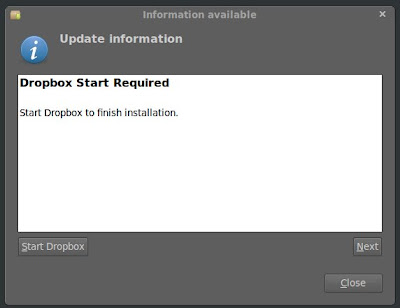
Simply click 'Next', and at the next prompt, 'Restart Nautilus' and then 'Close'.
Using Dropbox:
You can now start using Dropbox by going to Applications --> Internet --> Dropbox. After clicking on the Dropbox icon, a window will open to guide you through the setup process.
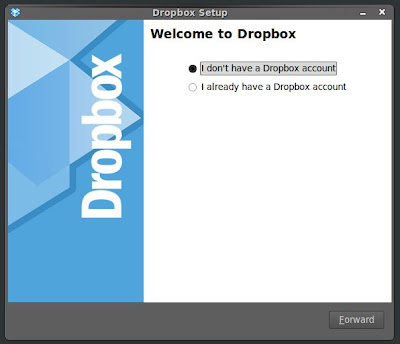
If you don't have a Dropbox account, just go on and create an account using this form:
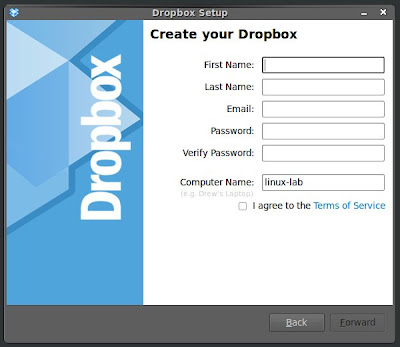
Since I already have a Dropbox account, I just entered my email address and password, and then finished the setup process. If you have existing Dropbox files like me, it will immediately sync those files and they can now be accessed inside your Ubuntu Dropbox folder.
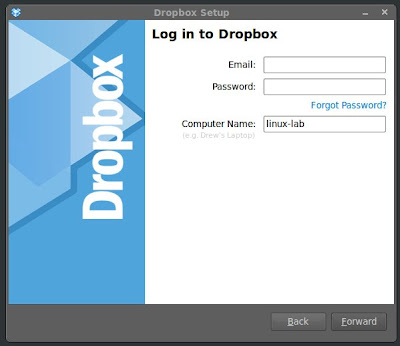
A Dropbox icon will appear inside the Notification Area. Clicking on it will open your Dropbox shared folder. You can place your files inside your Dropbox folder, and then it will be synchronized and can be accessed anywhere with Internet connection through the Dropbox web interface, desktop clients, or using any supported mobile app.
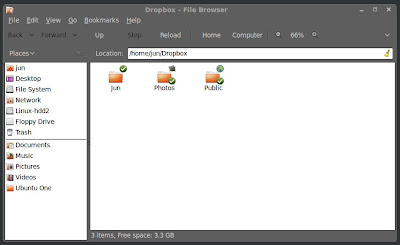
That’s how easy it is to use Dropbox in Ubuntu Linux. If you want, you can also try those other online backup services that we have mentioned on our previous post.

Thank you for the excellent post Jun. Don't forget, you can use this for both Windows and Linux machines. :)
ReplyDeleteIf you're using Mint, for some reason, Nautilus-dropbox isn't available. You'll have to use mint-dropbox instead.
ReplyDeleteAll the best
Keith
Create your Dropbox account using the following link BEFORE installing it on your machine and you'll get extra 250MB of space for free:
ReplyDeletehttps://www.dropbox.com/referrals/NTY5MDYxMTA5
Hello again!
ReplyDeleteHere is a nice way to use dropbox to execute commands on a remote linux machine :)
http://www.petur.eu/blog/?p=127&preview=true
or use this link and you'll get the 250MB extra. What the poster above didn't tell you is that he also gets 250MB, which is why he posted the link. I'll at least be good enough to disclose that fact.
ReplyDeletehttps://www.dropbox.com/referrals/NTkxNDE5MTk
I think that referral link gives Pétur the free 250MB and not anybody else...
ReplyDeleteAnonymous, you are wrong, the referral link works:
ReplyDeleteHere is a screenshot from dropbox.com
http://www.petur.eu/tmp/dropboxrefer.png
You can confirm it yourself by browsing to
www.dropbox.com/referrals
I have been using dropbox for mu backup system on my computer, and It is still doing good work now. The best features of this online backup is that it synchronizes data even on multiple computers.
ReplyDeleteJust sharing my referral link :
ReplyDelete:-)
https://www.dropbox.com/referrals/NTE2Mjk4NDk2OQ?src=global0