 I just upgraded my Mac OS X Snow Leopard desktop machine to Lion, and one of the very first things that I did after upgrading was install the latest version of VirtualBox (virtualization software). Using VirtualBox, I successfully installed Ubuntu 11.04 'Natty Narwhal' as guest OS inside Mac OS X 10.7 'Lion'. So far, it's been running really well when using the classic GNOME desktop and quite good when using the dreaded Unity.
I just upgraded my Mac OS X Snow Leopard desktop machine to Lion, and one of the very first things that I did after upgrading was install the latest version of VirtualBox (virtualization software). Using VirtualBox, I successfully installed Ubuntu 11.04 'Natty Narwhal' as guest OS inside Mac OS X 10.7 'Lion'. So far, it's been running really well when using the classic GNOME desktop and quite good when using the dreaded Unity. For those of you who would also like to install Ubuntu 11.04 'Natty Narwhal' on Mac OS X 10.7 'Lion' using VirtualBox, here is a step-by-step process on how I did it:
1. Download the latest version of VirtualBox (VirtualBox 4.1 for OS X hosts) from HERE. Install it.
2. Download the Ubuntu 11.04 (32-bit) installer (ISO image) from HERE.
3. Run VirtualBox and click on the 'New' icon to start creating a new virtual machine. A wizard will guide you through the process.
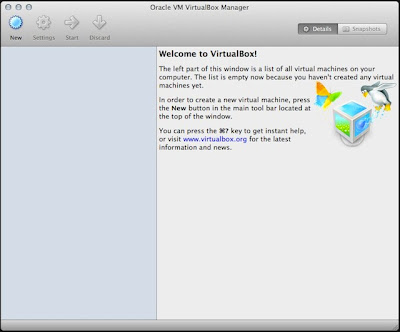
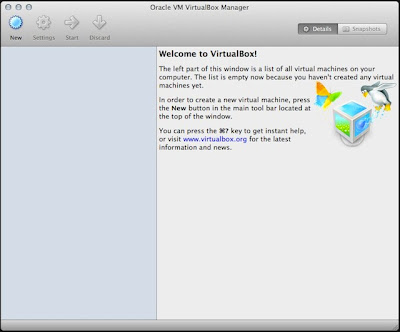
4. After creating your virtual machine, you are now all set to install Ubuntu 11.04 as guest OS on Mac OS X Lion host. Inside the ‘VirtualBox Manager’, click on the 'Start' icon to open the 'First Run Wizard'.
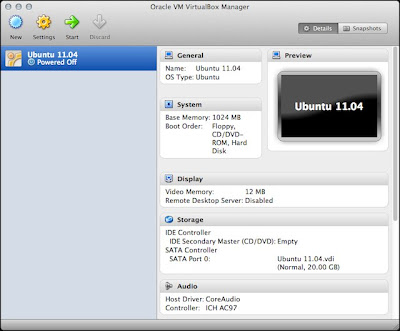
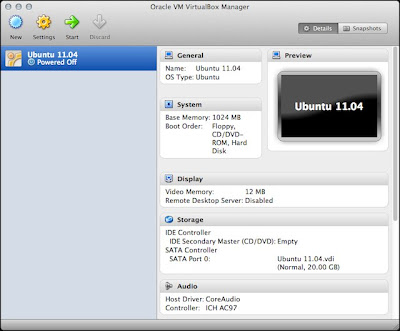
5. Once you are prompted to select an installation media, be sure to point the 'Media Source' to the Ubuntu 11.04 installer (ISO).
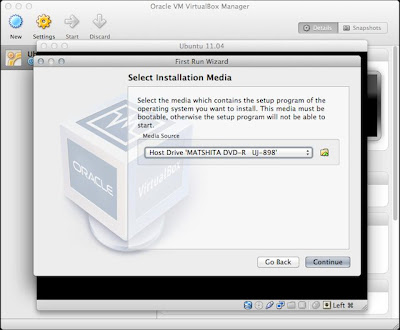
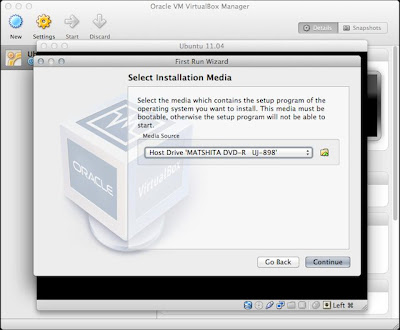
6. The Ubuntu Natty Narwhal LiveCD installer will now be running. Install Ubuntu like you normally would and wait for the installation to finish.
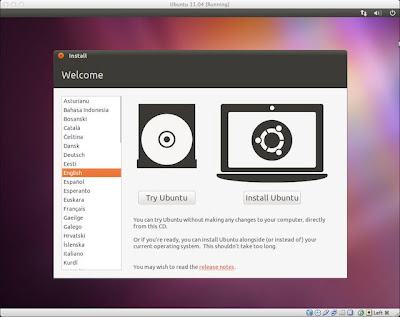
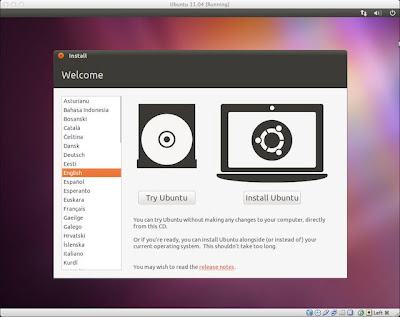
7. To be able to fully optimize the performance of your guest OS, you will need to install the VirtualBox Guest Additions. While running Ubuntu, go to 'Devices' menu of VirtualBox (found on the Mac OS X menu bar) and click on 'Install Guest Additions'.
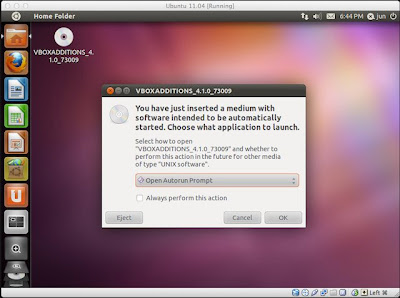
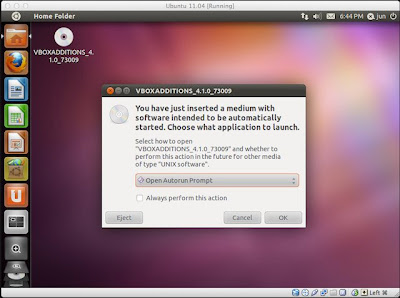
8. You will also need to enable 3D acceleration in order to use Ubuntu with the Unity desktop. To do this, shut down Ubuntu, and then inside VirtualBox Manager, click on Settings -> Display and tick ‘Enable 3D Acceleration’.
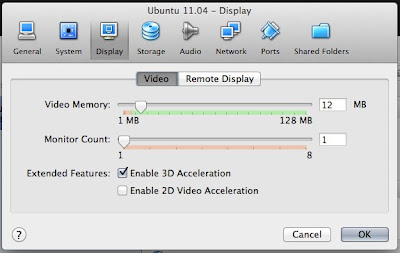
Here is a screenshot of my Mac OS X 10.7 'Lion' desktop running Ubuntu 11.04 'Natty Narwhal' using VirtualBox:
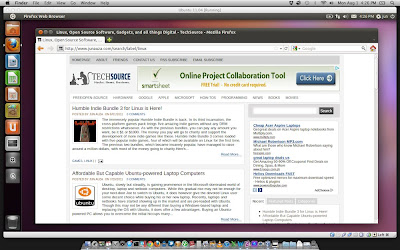
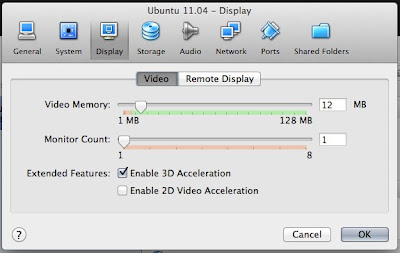
Here is a screenshot of my Mac OS X 10.7 'Lion' desktop running Ubuntu 11.04 'Natty Narwhal' using VirtualBox:
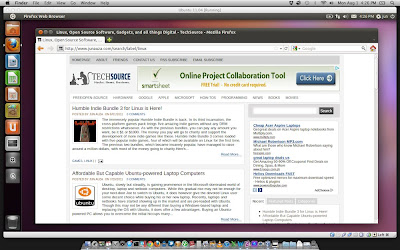
That's about it. If you have questions, feel free to ask via comment.



Which is the configuration you used? 4GB or 8GB of ram ?
ReplyDelete@Anonymous
ReplyDeleteJust 1GB of RAM for the virtual machine.
Hi Jun,
ReplyDeleteI've done the same installation : ubuntu on mac os x lion. But, i'm stuck with the guest additions ... In fact I don't find the" Install Guest Additions". Moreover, on the iso file (right click on virtual box application --> contents > MacOS > VboxGuestAdditions.iso) i don't find any guest additions instal for mac.
Can you explain me with more details how you've done your good job ? thanks
Hi,
ReplyDeleteThe guest addition needs to be installed inside Ubuntu guest so make sure you are logged in and install it from there. But first, you have to mount the guest addition installer by going to "Devices" menu (Mac menu) of VirtualBox. Make sure the Ubuntu guest OS is running and is logged in while doing this but the mouse pointer should be placed outside the guest OS or should be anywhere on your Mac desktop so that you will be able to access the Devices menu. Once you have clicked 'Install guest additions', the installer will now be mounted in Ubuntu. Just click on it to start installation.
I have successfully installed Natty on Lion but I cannot figure out how to right click or copy paste with magic mouse? Any ideas? Thank you,
ReplyDeleteI'm getting a VT-x not available error after I selected the Media to my ISO and click open.
ReplyDeleteAny help?
thanks for sharing ;)
ReplyDeletewhere did you get this awesome "ubuntumac" pics ?
thaks
Seb
Failed to open a session for the virtual machine ubuntu.
ReplyDeleteNo error info.
Result Code: NS_ERROR_CALL_FAILED (0x800706BE)
Component: ProgressProxy
Interface: IProgress {c20238e4-3221-4d3f-8891-81ce92d9f913}
I downloaded ubuntu 12.04 Is it NOT compatible or something? Please help!