 I once wrote a tutorial here on installing Conky on Ubuntu. Unfortunately, that guide will not work on the latest version of Ubuntu, which is 9.04 (Jaunty Jackalope). That’s why I'm going to make an update on that one with this post.
I once wrote a tutorial here on installing Conky on Ubuntu. Unfortunately, that guide will not work on the latest version of Ubuntu, which is 9.04 (Jaunty Jackalope). That’s why I'm going to make an update on that one with this post.There's a small issue on auto-starting Conky on Ubuntu 9.04 so I'm also going to show you how I fixed it.
Let's start from the beginning:
1. Install Conky via Synaptic Package Manager or using the terminal with this command:
sudo apt-get install conky
2. Again via Linux terminal, make a config file named ".conkyrc" in your home directory
gedit ~/.conkyrc
3. Paste your preferred Conky config file and make sure that you set "own_window_type" to "override", and then save it.
Example:
own_window yes
own_window_type override
own_window_transparent yes
4. Create a simple bash script for auto-starting conky and save it to your /home directory:
gedit .conky_start.sh
Paste this code:
#!/bin/bash
sleep 2 && conky;
Make sure the script is executable:
chmod a+x .conky_start.sh
5. Now let's add conky_start script to your “Startup Applications”.
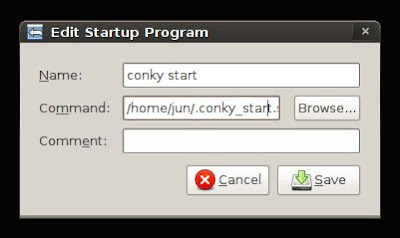 The "command" should be located at: /home/your_user_name/.conky_start.sh
The "command" should be located at: /home/your_user_name/.conky_start.sh6. Logout and log back in to enjoy your geeky desktop system monitor.

On my Ubuntu 9.04 Jaunty Jackalope, conky works well as did in the previous versions of Ubuntu. No need for shell scripts or anything else... What happens on your PC ?
ReplyDeleteInteresting. I added conky to my .profile several Ubuntu versions ago, and never had to touch it again.
ReplyDeleteI had to use:
ReplyDeletesleep 5 && conky;
With sleep 2 it was always the top window, but sleep 5 fixed that issue. Got the tip from here:
http://crunchbanglinux.org/forums/topic/1117/conky-covers-other-windows/
amm, how exactly do i make the script executable? do i put this in the filename, or in the text of the file itself?
ReplyDelete"amm, how exactly do i make the script executable? do i put this in the filename, or in the text of the file itself?"
ReplyDeleteAll the answer for your questions are in step 4.
"gedit" is a texteditor for GNOME, if you do something like:
gedit .conky_start.sh
then gedit will start and try to open file .conky_start.sh. If the file doesn't exist (and this is possible), then gedit will attempt to create it. If it succeeds, you will see gedit's window, containing the opened file (or nothing, if it's a new file (or didn't exist)).
Now, you paste this code into the gedit's window, into the content of .conky_start.sh:
#!/bin/bash
sleep 2 && conky;
Now save the file, and close gedit. It' time to return to the terminal and make this file executable:
chmod a+x .conky_start.sh
That's it.
Thanks! You rock!
ReplyDeletethat was usefull!!!!!!!thanks!
ReplyDeleteI install it the way it is described here and this is the message i get in the terminal when i try to start conky:
ReplyDeleteConky: /home/nasko/.conkyrc: 30: no such configuration: 'on_bottom'
Conky: /home/nasko/.conkyrc: 63: no such configuration: 'border_margin'
Conky: use_spacer should have an argument of left, right, or none. 'no' seems to be some form of 'false', so defaulting to none.
Conky: /home/nasko/.conkyrc: 94: no such configuration: 'xmms_player'
Conky: got an endif without matching if
***** Imlib2 Developer Warning ***** :
This program is calling the Imlib call:
imlib_context_free();
With the parameter:
context
being NULL. Please fix your program.
Please help....